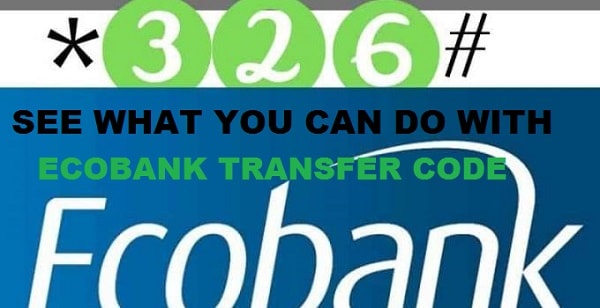Ecobank offers a seamless and efficient way to transfer funds using their unique transfer code. In this blog post, we'll guide you through the process of using Ecobank's transfer code, ensuring hassle-free transactions right from the comfort of your home or on the go.
What is Ecobank Transfer Code?
The Ecobank transfer code is a service that allows customers to perform various banking transactions using their mobile phones. It is a USSD (Unstructured Supplementary Service Data) code that can be dialed from any mobile phone without requiring an internet connection. By simply dialing the code, customers can access a wide range of banking services.
Setting Up your Ecobank Transfer Code
To set up your Ecobank transfer code, follow these simple steps:
1. Dial
*326# on your registered mobile number.
2. Select the option for "Transfer and Payments" from the menu.
3. Follow the prompts to enter your account number and other required details.
4. Create and confirm a 4-digit PIN for your secure transactions.
5. Once you're done, you'll receive a confirmation message and your transfer code will be activated.
If you encounter any issues during the setup process, you can visit your nearest Ecobank branch or contact their customer support for assistance.
How to Transfer Funds using the Ecobank Transfer Code
Transferring funds using the Ecobank transfer code is easy:
1. Dial *326# from your registered mobile number.
2. Choose the option for "Transfer and Payments."
3. Select the recipient's bank if it's not Ecobank.
4. Enter the recipient's account number and the amount to be transferred.
5. Confirm the transaction details and enter your 4-digit PIN to authorize the transfer.
6. You'll receive a confirmation message upon successful transfer.
Note: The Ecobank transfer code has daily transaction limits, so ensure your transaction is within the limit to avoid any complications.
Additional Features and Services
Apart from fund transfers, the Ecobank transfer code provides additional services such as:
-
Airtime recharge: Dial *326*Amount# to recharge your phone or any other line.
-
Bill payments: Pay utility bills such as electricity, water, and TV subscriptions by dialing *326# and selecting the appropriate option.
-
Checking account balances: Easily check your account balance by dialing *326# and selecting the "Account Balance" option.
To buy airtime and data using the Ecobank USSD code, follow these steps:
1. Dial *326# from your registered mobile number.
2. Select the option for "Airtime and Data".
3. Choose your desired network provider (e.g., MTN, Airtel, Glo, 9mobile).
4. Select the option for "Airtime" or "Data" depending on your purchase.
5. Enter the amount or data bundle you want to purchase.
6. Confirm the transaction details and enter your 4-digit PIN to authorize the purchase.
7. You will receive a confirmation message once the transaction is successful.
Note: Ensure that you have sufficient balance in your Ecobank account to complete the airtime or data purchase.
Frequently Asked Questions (FAQs)
Q1. What should I do if I made an incorrect transfer?
A1. If you have made an incorrect transfer, contact Ecobank's customer support immediately to rectify the situation.
Q2. Can I change my Ecobank transfer code?
A2. Yes, you can change your transfer code by dialing *326#, selecting the appropriate option, and following the prompts to change your PIN.
For further assistance or any other questions, contact Ecobank's customer support, see how to contact Ecobank
HereFinally using the Ecobank transfer code offers a swift, secure, and convenient way to manage your transactions. By following our step-by-step guide, you can easily transfer funds, recharge airtime, and access other essential banking services with ease. Stay updated on Ecobank's official website for any changes or enhancements to the service. Simplify your banking experience with Ecobank's transfer code and enjoy hassle-free transactions at your fingertips.
Related Posts:*
Introducing Ecobank Xpress Save and Loan offer*
Download Ecobank Mobile banking app*
All Nigerian Banks mobile Banking shortcodes you need to know